Submitted by Cristen Polley on
You're invited to use the new QuestionPoint chat monitor on your AskAway shifts. The new interface and the current (aka old) interface will operate in parallel for at least 2 weeks before access to the current version ends.
***Before taking the new chat monitor live, see below for important information about what's changed and how to stay consistent with AskAway practices and procedures.
If you'd like to familiarize yourself with the interface in a practice session, check out the recent blog post Test Driving the New Chat Monitor.
Watch QuestionPoint Training Videos
Take a moment to watch two video demonstrations of the new chat interface from QuestionPoint:
- Use QuestionPoint Chat (11:10)
- Message another librarian and transfer a chat session - scroll down and click the second video thumbnail (6:32)
***Note: AskAway best practices and procedures may differ from those demonstrated in these videos. See below for details.
Resolution Codes
AskAway does not use the Followup by Me or Followup by Patron's Library resolution codes, as we do not offer email followup. See the Resolution and Descriptive Codes page on the AskAway website for a refresher.
Descriptive Codes
AskAway's best practice differs from QuestionPoint's. Please continue to add a minimum of one descriptive code to all sessions (even if the patron isn't from your library). You can add up to four descriptive codes. See the Resolution and Descriptive codes page on the AskAway website for a refresher.
Transfers
As always, continue using Campfire (rather than QuestionPoint's one-to-one staff chat) to arrange transfers with other service providers.
In the video demo, there's the option to transfer to an individual service provider or to a queue. When testing, I didn't see the option to transfer to a queue (this may be a feature we have to ask for). In the meantime, please continue to transfer to individual service providers only.
What's Changed?
Signing Out*
*this one's important!!
You no longer have the option to deselect all queues at the end of your shift. Instead, at the end of every shift, click the "Sign out" button in the top right corner. This will take you out of the queues and will ensure the service doesn't stay open through the night.
If you're unsure if you've signed out of the queues, you can always check the Chat Monitoring Tool on the QuestionPoint main page where you first launch the chat (on the left-hand side under Quick Links).
Hopping out of the Queues
At the end of the day, some of us like to hop out of the queues to close the service but finish up with any active calls. It looks like this isn't possible in the new interface. One workaround you may wish to try is to deselect your AskAway queues and select your Practice Queue (at the very bottom of the list) and Save. If you do this, remember to always sign out of the chat monitor when you're done.
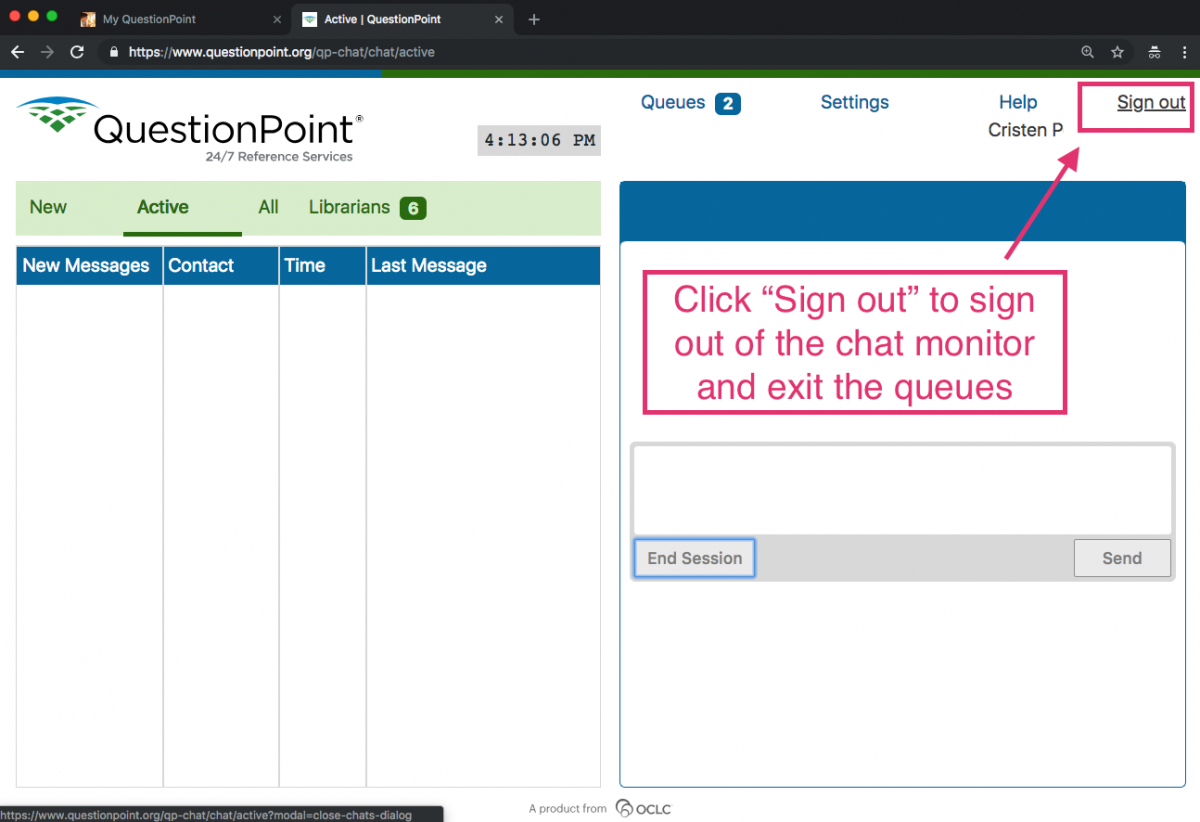
Patron Status Indicators
The patron status indicators help you understand what's happening on the patron's end. The new interface has bolder symbols that show if a new message has been sent, if the patron is Idle or Disconnected, and if you've received a transfer. See a list of the Symbols that Appear in Chat.
A note about the Disconnected symbol: If you're unsure a patron has left the chat session, always check in with them first before ending the call.
Additional Changes
- Transition from Flash to HTML5: no need to run Flash when you launch the chat monitor. *waves bye*
- Search Scripts: you can now search scripts by title.
- End Session: when you click the End Session button, you're asked first if you'd really like to end the session and can return to the chat if you clicked it by accident.
- Required Resolution Code: you're now required to select a Resolution Code (Answered, Practice, or Lost Call) before completing a chat session.
Share your Feedback
Let QuestionPoint know what you think. If you'd like to share feedback on the new interface, fill out a feedback form at https://oc.lc/qpchat.
Report Issues and Ask Questions
Questions about the new chat monitor? Contact the AskAway Admin Centre.
Having technical troubles? Please let us know at the Admin Centre, and we'll pass it on to OCLC QuestionPoint Support. Please include screenshots and as much detail as possible (i.e. browser, what you were doing when the issue occured, etc.).
- Log in to post comments
